Windows 8.1 computers let you share files and folders by wireless or by wired connection with other devices and computers. The Network keeps track of these shared folders and you can access these shared folders to share with other devices also. The following tutorial will help you to access shared files and folders on WIndows 8.1 and then share it with other PCS. You must make sure that all drivers and settings are configured properly.
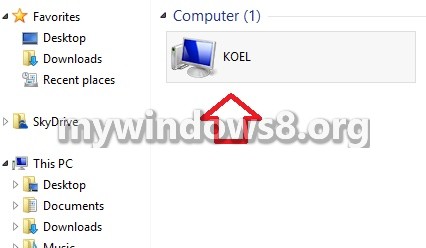
Steps to Access Shared Folder On Windows 8.1 And Share Files With Other PCs
1. Click on Windows Explorer.
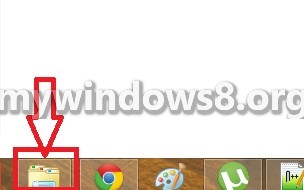
2. Click on Network from the left pane.
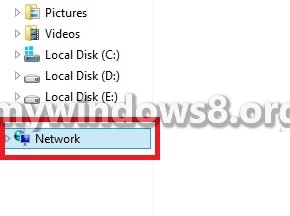
3. Now you can view the list of shared devices.
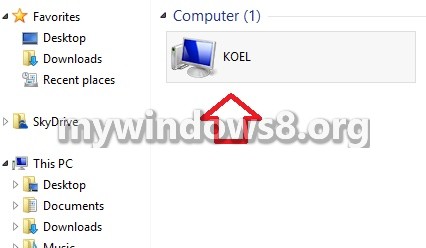
4. Now if you double click on the shared device, it will display all the files shared if any. You can share it with other computers.
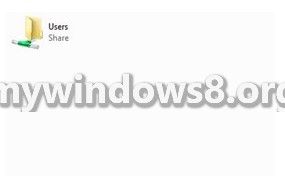


yes, I have done, but how to acces from the other computer ?
The Steps are mentioned above. As Users folder is already shared in PC 1, from PC 2 we are able to see the folder. Now click on the Users folder, you will able to see the shared files.